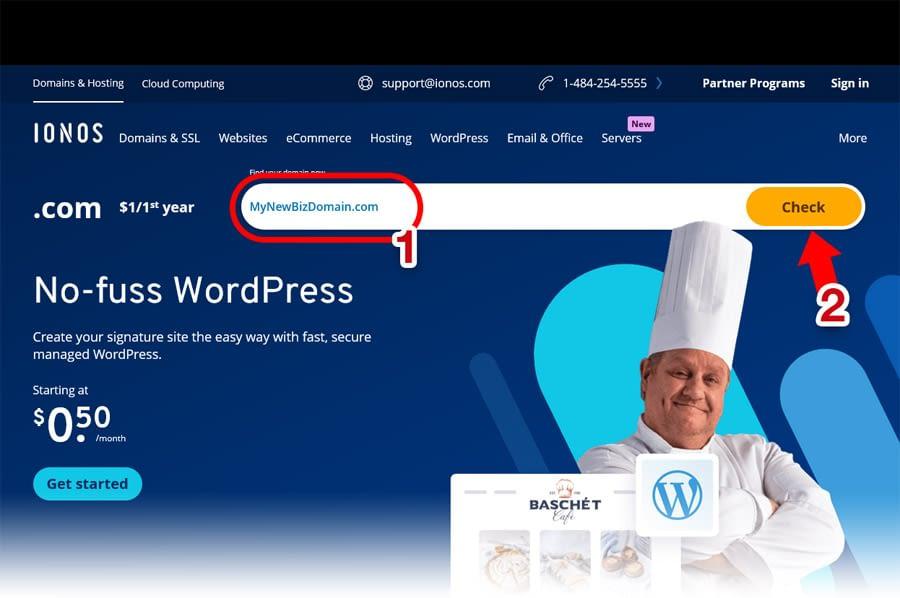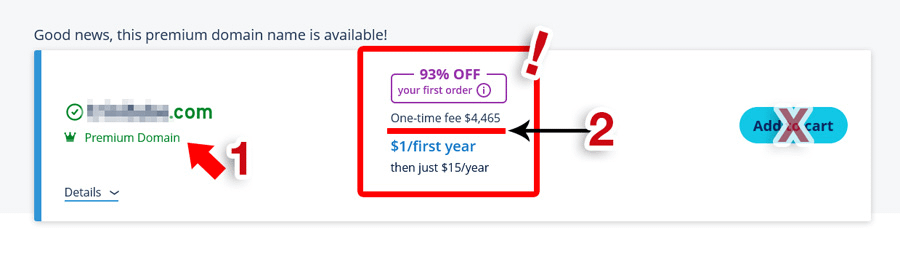Register New Domain
(How-To)
This process is for those who DON’T have a .com and an account already with IONOS.
Log on to ionos.com
2. Add to Cart
- Once the domain.com is available for around $1
- Click ‘Add to cart’
3. Choose Domain Only
You’ll be presented with additional items to include in your order. Do NOT add anything.
- Ensure only the domain.com is selected
- And a No. 1 is in the cart icon. Click continue.
Don’t add anything else.
4. Add Web Hosting
For your new .com you’ll need ‘Web Hosting’ for your data.
- Choose option 3, “Web Hosting” alone.
- Click “Add to Cart”
IMPORTANT: DO NOT add/select anything else.
5. Confirm Selection
In your Shopping cart you’ll notice
- (A) Web Hosting Business
(B1) Your domain.com
(B2) Free Private Registration (this keeps your Contact information private, that would otherwise be public to everyone.) - Click ‘Continue’.
6. Choose Payment
- Now choose your method of payment
7. Enter Billing Info.
If you choose ‘Credit Card’ payment previously
- Fill out the form accordingly and choose a password for your account.
- Click ‘Continue to payment options’
NOTE:
Choose a non-personal, but strong password if you are sending the login info to us.
8. Add Credit Card Info
- Enter Credit Card info.
- Click ‘Continue to Order Review’.
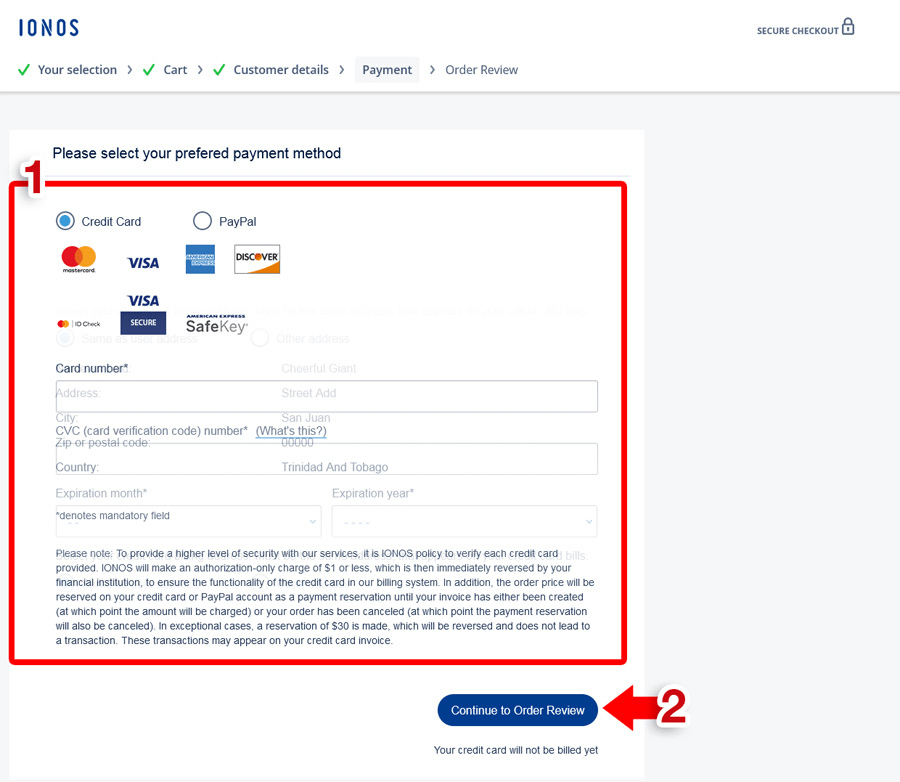
9. Complete Process
Review and complete your order. From here on out your new domain.com will be registered within a few minutes once the process is completed successfully.
If you have any questions or run into issues during the process, feel free to contact us